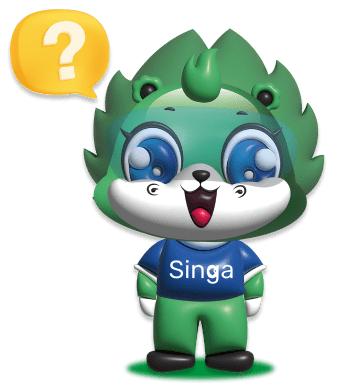Loan Application
How to apply for a loan
To apply for a loan on the Singa app, follow these steps:
- Fill in your personal details by photographing your original NIN card and completing other personal information such as your current address.
- Provide an emergency contact number of someone who knows you and is willing to be contacted.
- Enter your bank account details under your name for loan disbursement.
- Return to the app’s homepage and click “Apply now” according to the limit and tenor displayed.
- Read the terms and conditions thoroughly, then sign the loan agreement. After signing, click “Submit” and wait for the verification process until your loan is disbursed.
Loan Application Requirements
- The requirements for applying for a loan on the Singa app are as follows:
- Original NIN card under the user’s name
- BVN
- Working info
- Emergency contact
- Bank account under the user’s name
How to get loan approval
The loan verification process on the Singa app uses a system operated by the Singa credit analysis team, which assesses the user's credit score and submitted documents.
Loan Application Processing Time
Users whose loan applications are rejected can reapply 7 days after the rejection date. The reapplication date can be viewed on the Singa app.
Reapplying after rejection
Users whose loan applications are rejected can reapply 7 days after the rejection date. The reapplication date can be viewed on the Singa app.